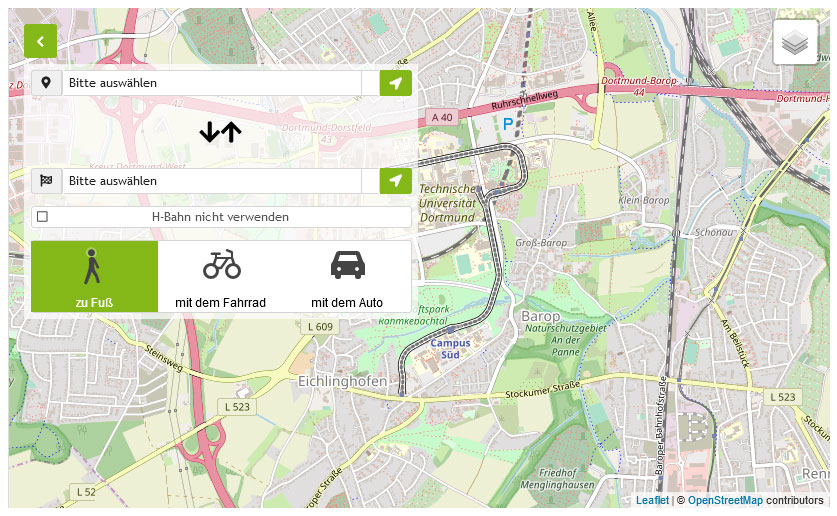Starter Info
Computer pools are available for students of the Department of Electrical Engineering and Information Technology for courses and free practice. On this page you will find information introducing the offering. More detailed information can be found in the FAQ.
Responsibilities IT Services
IT services at TU Dortmund University are provided either by the IT and Media Center (ITMC) or by the Department of Electrical Engineering and Information Technology (ETIT). The responsibilities are briefly explained below.
ITMC
The ITMC is responsible for questions regarding the general IT infrastructure of the TU Dortmund University. This includes, for example, the central student services such as LSF, BOSS, Moodle, library and ServicePortal or the network services such as UniMail, WLAN and VPN. For these services you will receive an UniAccount and an e-mail address from the TU Dortmund University. Students are required to use this e-mail address. The UniAccount must be activated on the ITMC pages at the beginning of your studies.
Further information about the IT services of the ITMC can be found on the service portal.
For questions or problems regarding these services, you can contact the ITMC 's service desk:
- Phone: 0231-755-2444
- by e-mail: service.itmctu-dortmundde
- or personally at the ITMC on the first floor of Otto-Hahn-Str. 12.
ETIT - User administration for the computer pools with the Retina account
In contrast, the Retina computer pools are maintained by the Department of Electrical Engineering and Information Technology. For the computer accesses an additional Retina account is required, about which you were informed by us via e-mail during enrollment. The username is the same as for the UniAccount, but you have to enter an additional password. To do this, you will be asked to log in to our Retina website once to reset your password. This can be done in the "Activate Account" section. For guest students of other faculties the user login is done manually in the area "Manual login". The information necessary for the computer pool operation is provided on this Retina homepage.
Quick guide
Using the Retina system
The following description of the use of the Retina system should serve you as a short introduction. First, you will learn how to apply for a Retina user account and how to log in to the system after the account has been activated. Afterwards you will get a short overview of how you can work with the system and which special features you have to pay attention to.
You will find more detailed and up-to-date information on the other pages of this Retina homepage. If you have any questions after reading this introduction that are not answered in the FAQ, you can contact us via e-mail or contact form .
Activate user account
You will receive an e-mail with the first login data to activate your Retina user account via the automatic registration. To activate a Retina user account, you can log in to a free computer from one of the Retina pools with the following user data: - Username: newaccount - Password: login - Log on to: RETINA
Alternatively, activation is possible via any web access from the TU Dortmund University network. After successful login the Retina activation window will open automatically, where you can complete your user data.
If you have completed your data and accepted the Retina system's usage guidelines, your Retina account will be activated within one hour and you can log on to a Retina computer.
Logging in to the Retina system
After successful activation of your user account, you should be able to log in to the Retina system on a free computer in the Retina computer pools by entering your user name and password. When doing this, you should make sure that you select the correct domain (Log on to: RETINA) on the login screen, otherwise the login will fail.
Please also note that multiple simultaneous logins of a user to the Retina system are not possible, i.e. if you have already successfully logged on to one workstation, you will not be able to log on to another workstation until you end the existing active Retina session. Logging in again to another workstation is only possible after a delay of one minute. So you cannot lend your Retina account.
Retina homepage: Change user data
In every new Retina session the web interface of this Retina homepage is started at the same time, because you can make important settings for the administration of your account with it. Under the menu item Account on you will find the entries Show user data, Change e-mail address and Change password.
Please note that password changes in the Retina system are implemented with a delay.
In addition, the menu item Forgot password will help you if you ever forget your password. Here you can request a new password and have it activated at the next Retina session.
Furthermore you will find important information concerning the Retina system itself, e.g. help & information about the use of the system or the current pool allocation.
Personal database
At the beginning of each new session, your home directory on the Retina server will be connected to the R: drive of your computer via the Retina network and linked to the My Documents folder. In addition, your personal profile data is copied from the Retina server to your computer's C: Documents and Settings directory in a subdirectory with your user name. This ensures that your individual data (and as far as possible your personalized work environment) is available regardless of the computer or location of the computer you log on to.
Please note, however, that the data volume per user is limited to 1 GB for your own files and to an additional 30 MB for the user profile. If you need more than 1 GB of disk space for a short time during a session, you can use the directory C:\temp. But be careful: Do not use this directory to store files permanently, because all data you store in this directory will not be saved on the Retina server and will be lost the next day, because for security reasons a reinstallation of the operating system is done automatically on all computers on a regular basis!
The easiest way to check the size of your current data is to right-click on the My Documents folder on the desktop and select Properties from the menu. In the window that appears, you will find the entry Size on Disk on the General tab, which tells you how much disk space your folder currently occupies. If your user profile accidentally exceeds the maximum of 100 MB, you will be confronted with an error message when exiting the Retina session, stating that the computer could not save your personal profile (due to the quota being exceeded). In this case, please contact the Retina administrators.
Available software
Software from the following areas is installed on the workstations in the Retina pool: - Office applications - Programming - Simulation - Scientific applications - Archiving - Miscellaneous applications and tools.
A detailed overview of the currently installed software can be viewed on the Retina website via the software list. Installing or running your own software on the computers in the Retina pools is not allowed. However, if you have any suggestions or requests in this regard, please contact the Retina administrators. We are always grateful for suggestions and ideas for improvement.
Opening hours
The Retina computer labs are open weekdays from 08:00. You can find out when you can use the pool for free practice by looking at the current pool occupancy schedule. Please also pay attention to the latest news on the start page of this Retina homepage, where unscheduled occupancies will be announced early. Furthermore, you will find notices at the entrances to the pool that inform you if the pool (or a half of the pool) is currently not available for Retina users. You can usually rely on these notices, i.e. you don't need to check if the pool is actually occupied, as you would disturb lectures, classes or exercises.
The pool closes at 20:00. Please keep to this time in your own interest, as all computers will be shut down at 20:00. If you have not logged out of the system by then, you will most likely have to deal with data loss!
Use of the printers
There are printers in the rooms of the Retina-Pools, which you can use to print your documents. You can find everything you need to know in the printing section.
Pool rules
When using the Retina pool, we ask you to follow a few guidelines that serve to maintain and protect the computer pool and ensure undisturbed operation. Please read the pool rules and the user rules.
Fire alarm
In case a fire alarm is triggered (signal detectors in the corridors and rooms), please leave the computer rooms and the building via the staircase immediately!